Menu
Menu
Menu

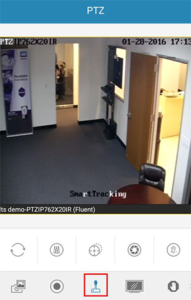 2. Position the camera where you want it.
3. Push the button shown in the picture.
2. Position the camera where you want it.
3. Push the button shown in the picture. 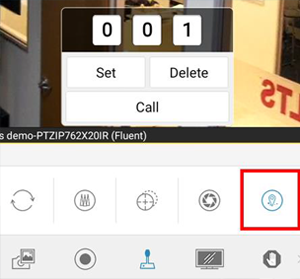 4. Scoll to what number you want. Hit Set.
5. Now move the camera to a different position.
6. Now go back to preset number and hit call.
The camera will move to the preset you saved.
4. Scoll to what number you want. Hit Set.
5. Now move the camera to a different position.
6. Now go back to preset number and hit call.
The camera will move to the preset you saved.